AI Flashcard Maker:
Create Anki and Quizlet Flashcards Fast
Why Use AI to Make Flashcards?
The Challenge with Traditional Flashcards
Flashcards, especially when combined with spaced repetition strategies like those in ANKI, are a powerful learning tool. However, creating them can be time-consuming, which often discourages learners.
The AI Solution for Quick Flashcard Creation
AI can significantly speed up the flashcard creation process. Advanced language models like GPT-3 and GPT-4 can understand and generate text, making them perfect for creating flashcards.
How to Create Flashcards with AI on StudySqueeze
Choose Your AI Flashcard Tool
StudySqueeze offers a user-friendly interface for creating AI-generated flashcards for ANKI and Quizlet.
Getting Started with StudySqueeze
To begin, visit StudySqueeze and click "Try it". In the editor page, you can choose your preferred flashcard creation method. All flashcards created by the AI can be exported to Anki, Quizlet, PDF, CSV, and Markdown (ideal for Notion).
"Ask the AI" Mode
This feature lets you write the question part of your flashcards, and the AI generates an answer. It's perfect for creating definition flashcards or flashcards with straightforward answers.
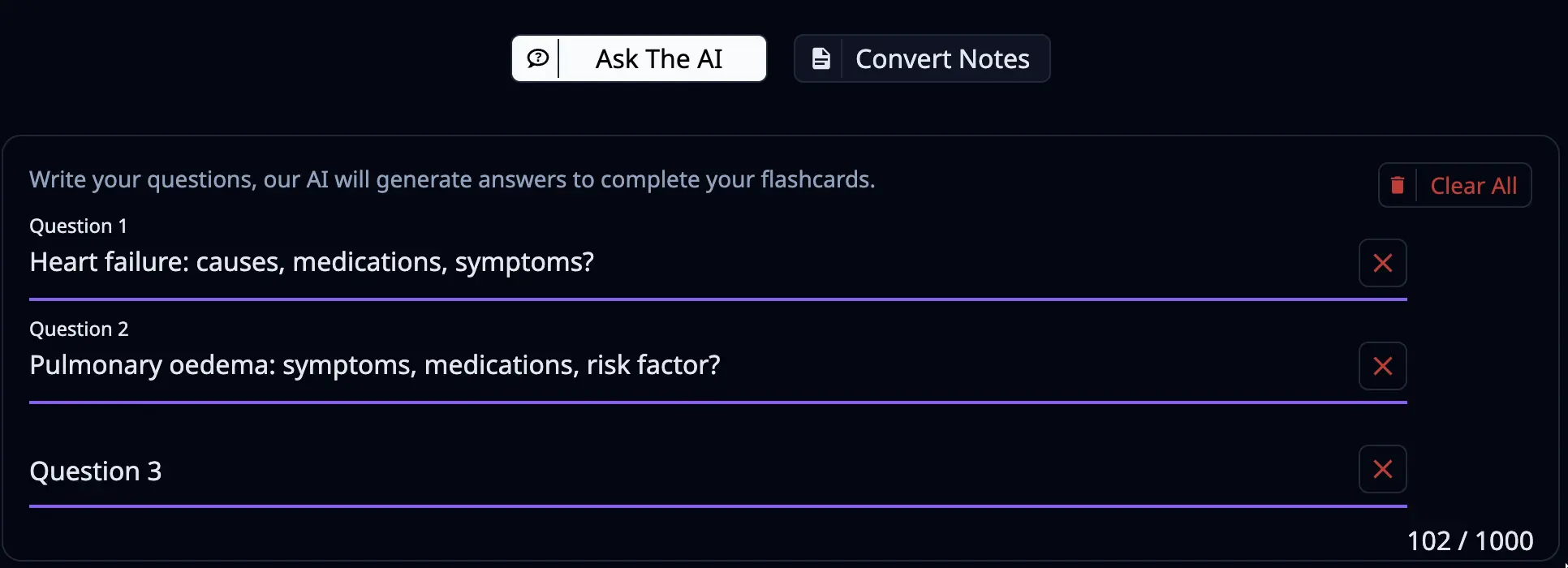
"Convert Notes" Mode
With StudySqueeze, you can also convert your existing notes into flashcards, a handy feature if you want to transform your notes into a more interactive learning format.
Select a Card Type
Convert Notes mode only
StudySqueeze supports various flashcard styles when using the "Convert Notes" option. These include Question and Answer, Cloze Deletion (Fill in the blank), Multiple Choice, True or False, and Key Facts.
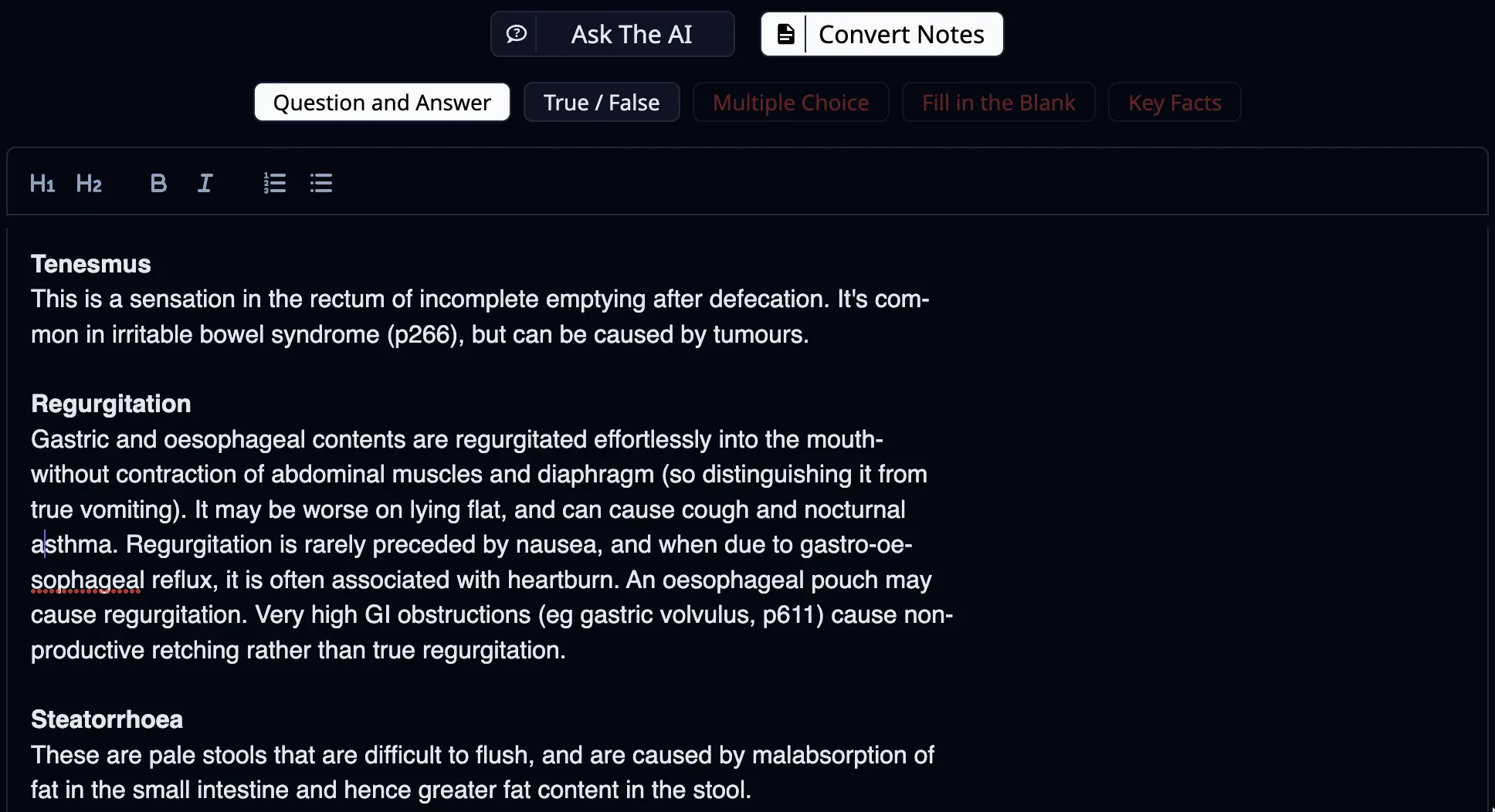
Add Your Notes
You can type or paste your notes into the text editor, or upload a file. You can even upload images with readable text.
Supported file types include:
- docx
- pptx
- txt
- jpg
- png
Generating the Flashcards
After selecting the mode and adding your notes or questions, you're ready to create your flashcards with AI.
Click the button and wait for the AI to generate your flashcards, then click "View Flashcards".
Exporting Your Flashcards
After creating your flashcards, you can export them to Anki, Quizlet, PDF, CSV, and Markdown (ideal for Notion).
Click on the download icon ( ) to open the export panel. Follow the instructions for each export option to download or copy your flashcards.